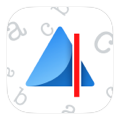Collaboration
Do I need an internet connection to organize a group collaboration?
- If you have subscribed to the Nearby Plan, Inko does not require an Internet connection. Thanks to iOS peer-to-peer connectivity, Inko allows collaboration between up to 8 devices.
- If you have subscribed to the Remote Plan and thus wish to collaborate with other users around the world, Inko then requires an Internet connection.
How do I start drawing with other people?
While in Inko’s canvas view, tap on the Collaboration icon in the top-right corner to show the collaboration sheet then tap on “Start New Group”. You have now become the organizer. Other people can join this group from the Collaboration panel on their device, and you just need to accept them. See below how to save that group if you often work with the same people.
How many people can join my group?
Without a Wi-Fi access point, you can connect up to 8 devices together thanks to peer-to-peer connectivity. In short, seven other users can join the group created by the organizer who is the eighth participant. If the Inko companion app is used on Apple TV then the Apple TV counts as one device as well. For Wi-Fi or LAN, you can have a collaboration with up to 12 devices.
How do I save a group of participants for future use?
If you often work with the same people, it makes sense to create a group so that you can start collaborating quicklier, without having to accept them when they join the group. To achieve this, while in Inko’s canvas view, tap on the Collaboration icon in the top-right corner to show the collaboration sheet then tap on “Start New Group”. You have now become the organizer. Tap on the Collaboration button again, name your group, then hit Save. Participants who join this group will be added to it, and you’ll only have to accept the first time.
Can I show the canvas on a TV using Apple TV?
Sure. When using the latest Apple TV, you can use Inko’s companion app (to be downloaded from the Apple TV App Store). Your Apple TV will then be considered as a full member of your drawing group. The remote can also be used as a laser pointer using Inko’s ephemeral highlighter.
With older Apple TV models, you can use AirPlay Mirroring to project the canvas on the TV.
Please note that the Inko companion app on Apple TV only works within a nearby connectivity configuration and can thus not be used for remote collaboration.
How can I collaborate with other people remotely?
First of all, make sure you are subscribed to the Remote Plan. Then, start a new drawing group. Activate “Remote Collaboration” by using the switch then use “Share Invitation Link” to send the link to the other users. The link will redirect these users to a web page where they can tap/click to join Inko or download the app if they don’t have it yet.
I would like to collaborate from my Mac. Is this possible?
Yes, this is possible thanks to Inko’s Mac app. You will be able to join a drawing group from your Mac or even create one. This works with both local and remote connectivity.
Drawing
I want to delete the whole drawing at once. Is this possible?
On iPhone, you can quickly erase a drawing’s contents by pressing and holding the eraser tool to clear the active drawing.
On iPad & Mac, you can also use the third icon from the left to erase the whole drawing. You can also remove the drawing from the list altogether by left swiping it from the drawing list.
How many canvases can we draw on?
As many as you like. Tap on the Create Drawing icon (second icon in the top-left corner with the “+” sign) in the canvas view to create a new canvas when needed. It is automatically pushed to other participants if you are collaborating.
Can the toolbar be moved?
The toolbar bar can indeed be relocated to handle both left- and right-handed users & various drawing habits. Just press it and throw it to any side of the canvas you want. Also, when you happen to draw on the toolbar, it immediately disappears to avoid being in your way.
Can I import notes or pictures into Inko?
Importing images to edit is not Inko’s purpose as it rather focuses on the concept of “drawing together”.
That being said, Inko is compatible with our Carbo app and supports receiving Carbo notes by drag & drop. Carbo does support taking pictures to create a note.
Saving & Sharing
How do I share the group’s drawing(s) with other people?
You first need to select the drawings you want to share.
- On iPhone: Tap on the “Drawings” button (first icon in the top-left corner) to display your drawings then tap and hold a drawing. You are now able to select several drawings in the list.
- On iPad: Tap on the “Drawings” button (first icon in the top-left corner) to display your drawings then tap on the “Select” button.
Select the ones you wish to export then tap on the “Export” button. Choose the format in which you want to export your drawing(s) (drawing archive, PDF or image).
What is a “Drawings Archive”?
It is the native file format of Inko app, which contains one or more drawings in a full quality and that can be reloaded at a later time. If you wish to send one or several drawings to someone so that they can also modify it for example, you can send them your drawing in a drawing archive so that they will be able to open it in their Inko app.
Business / Education
Can your app be purchased in volume for schools or enterprises in the Apple VPP Store?
Inko's app variant, Inko (Volume Ed.), can indeed be purchased through Apple's
volume purchase program (VPP). It is available at $19.99 on the
App Store and at $9.99 on the VPP Store for a minimum of 20 units.
Troubleshooting
Can't find your answer? Need Help?
Write to . When you ask a question, please send the following information so that we can quickly help you: - iPhone, iPad or Mac model
- iOS or macOS version
- Jailbroken or not
- Inko version
- Some details about the issue.
Thank you!
© 2008–2025 Creaceed SRL. Apple, Mac, Macbook, iOS, macOS, the Apple logo, iPad, and iPhone are trademarks of Apple Inc., registered in the U.S. and other countries. App Store is a service mark of Apple Inc.